2FA for Facebook
Two-Factor Authentication
Also known as "2FA", it's a quick and easy way to improve the overall security of your Facebook account, by introducing a second factor of authentication when you login. Learn more about 2FA…
In this guide, we will help you enable 2FA for your Facebook account.
Setup Guide for Facebook
| Step 1. Login to Facebook using your computer | www.facebook.com |
Step 2. Once logged in, go to the Two-Factor Authentication settings page, and click Get Started. Here's the direct link: www.facebook.com/security/2fac/settings/ |
|
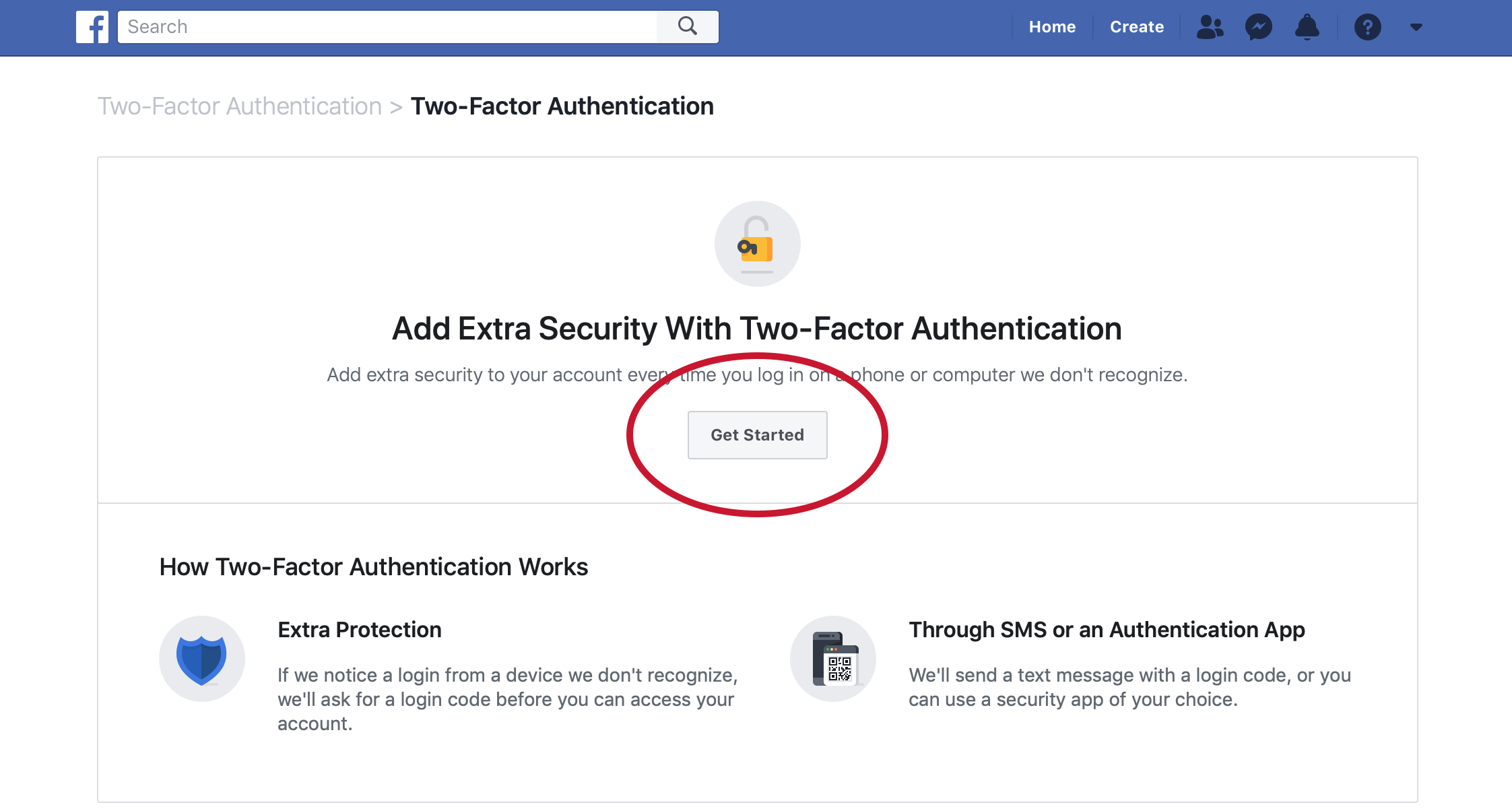 |
|
Step 3. Select the Authentication App option, and click Next |
|
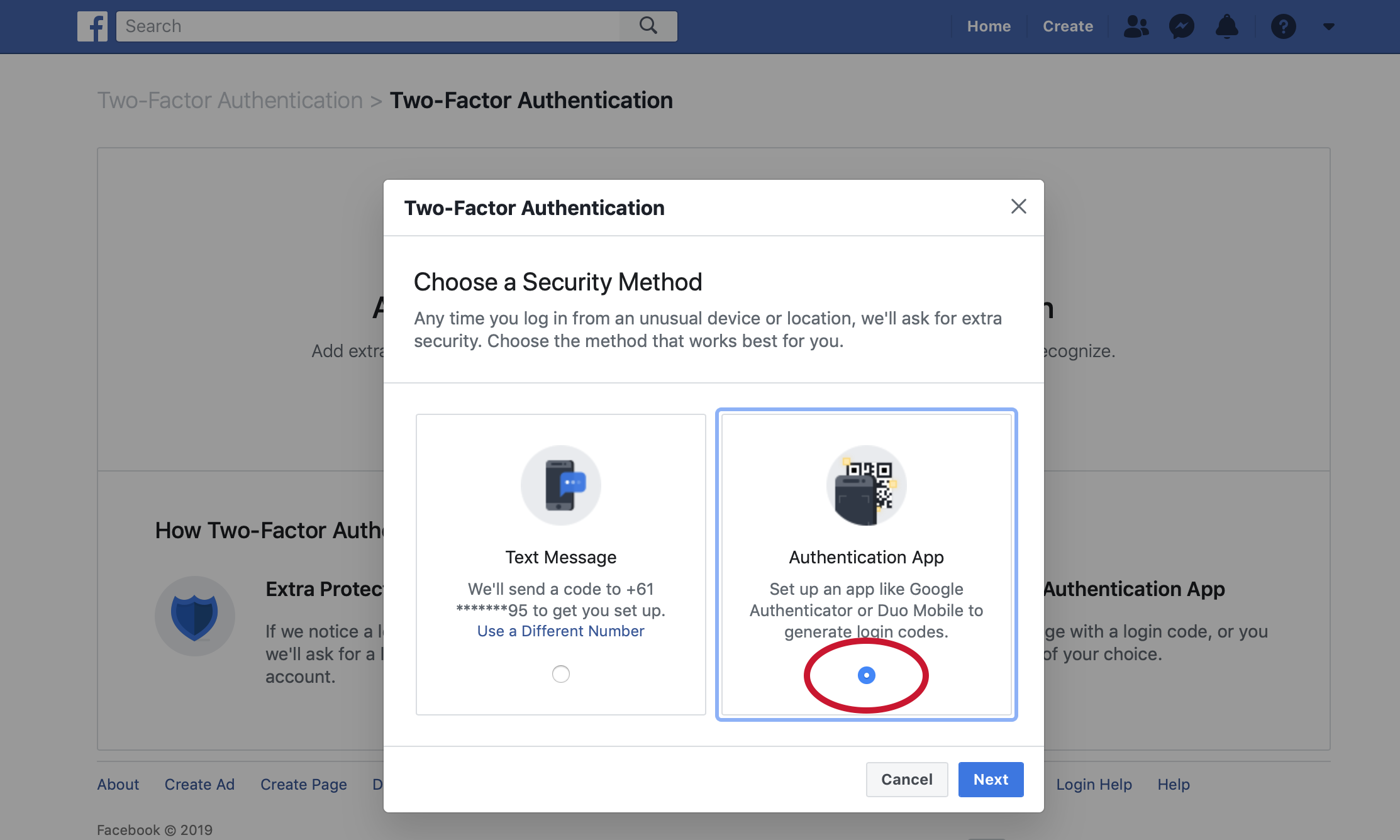 |
|
Step 4. You should now see a unique QR code, similar to the one circled below |
|
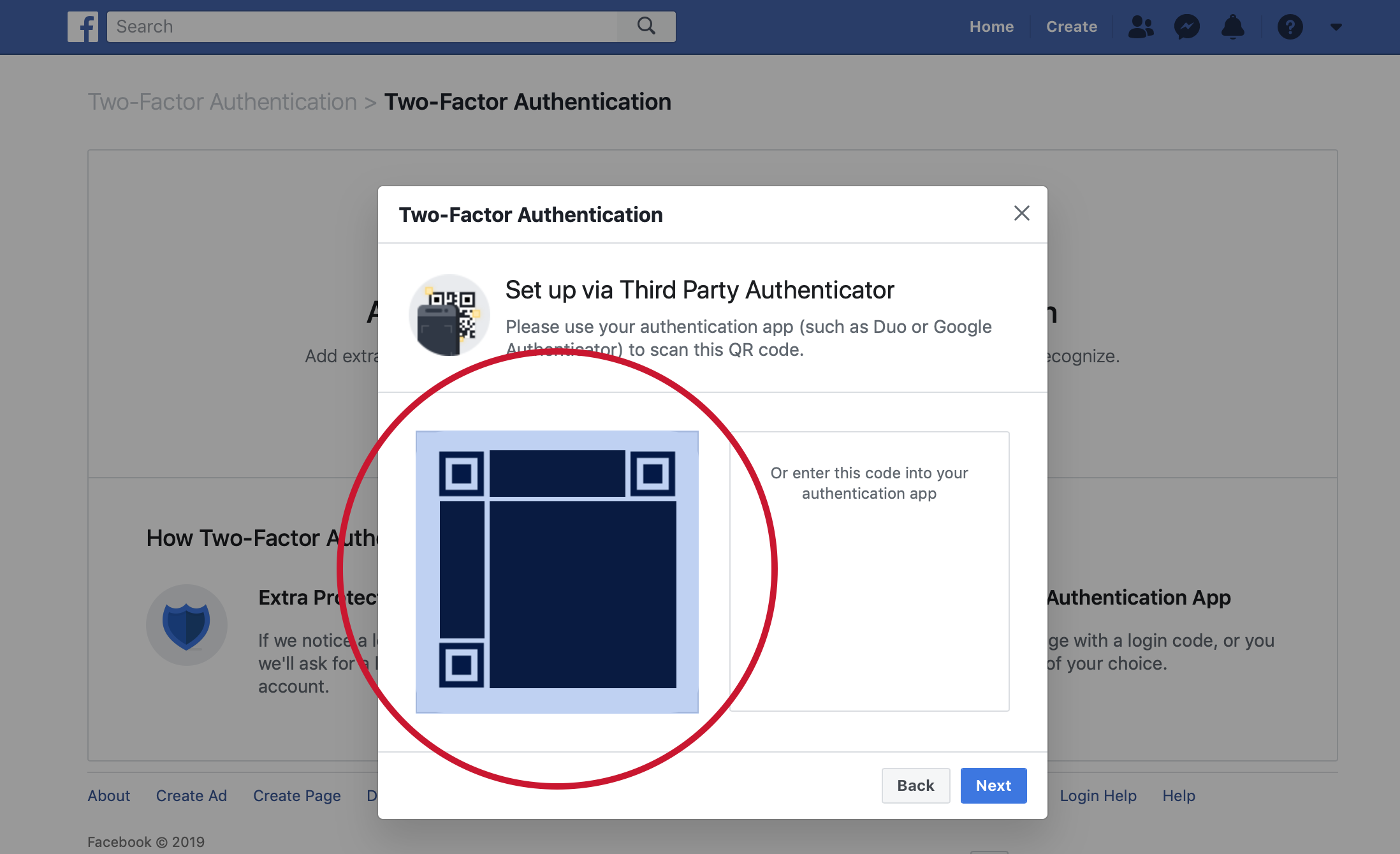 |
|
Step 5. Open the Future Pass app and Tap the Add button at the top right |
|
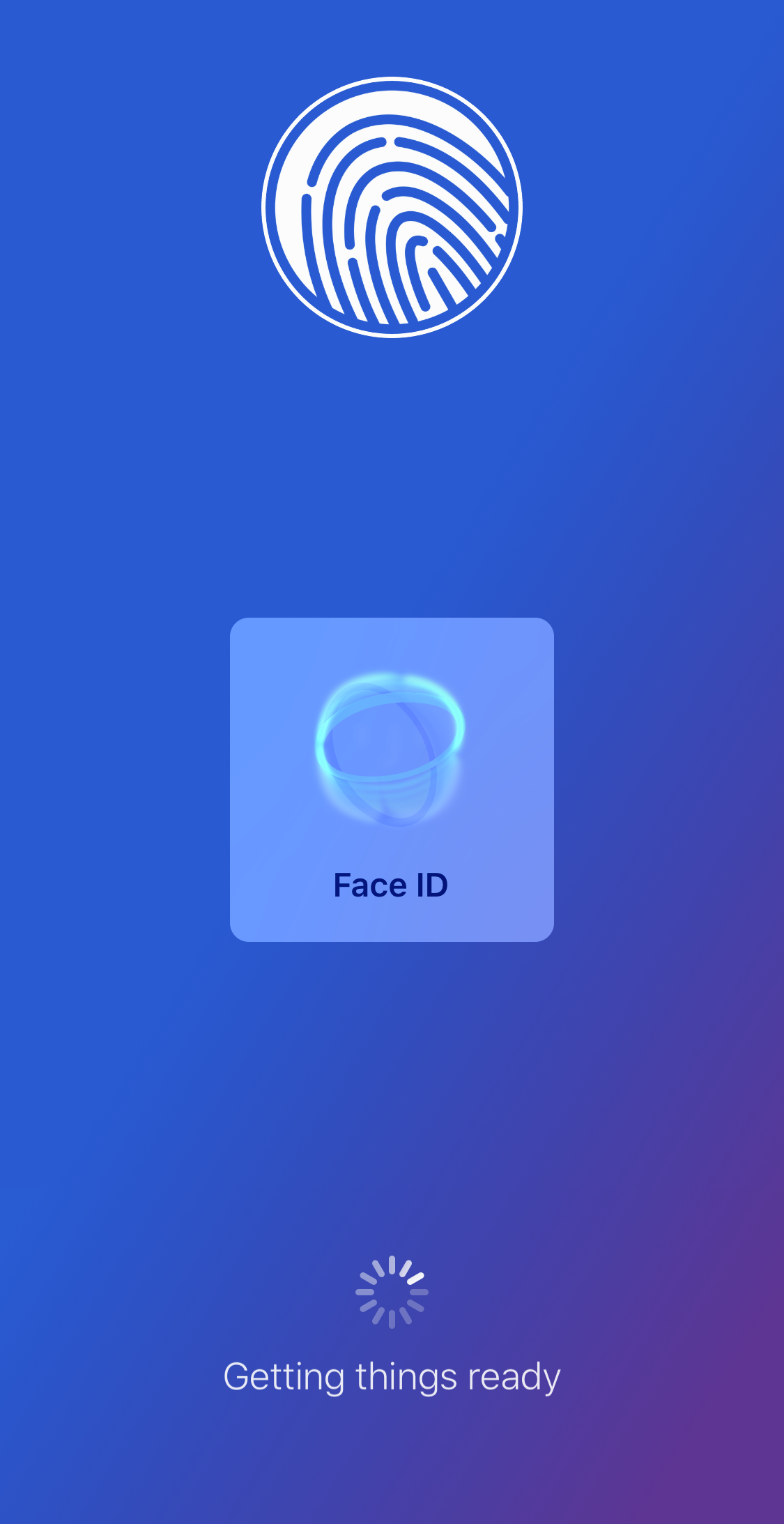 |
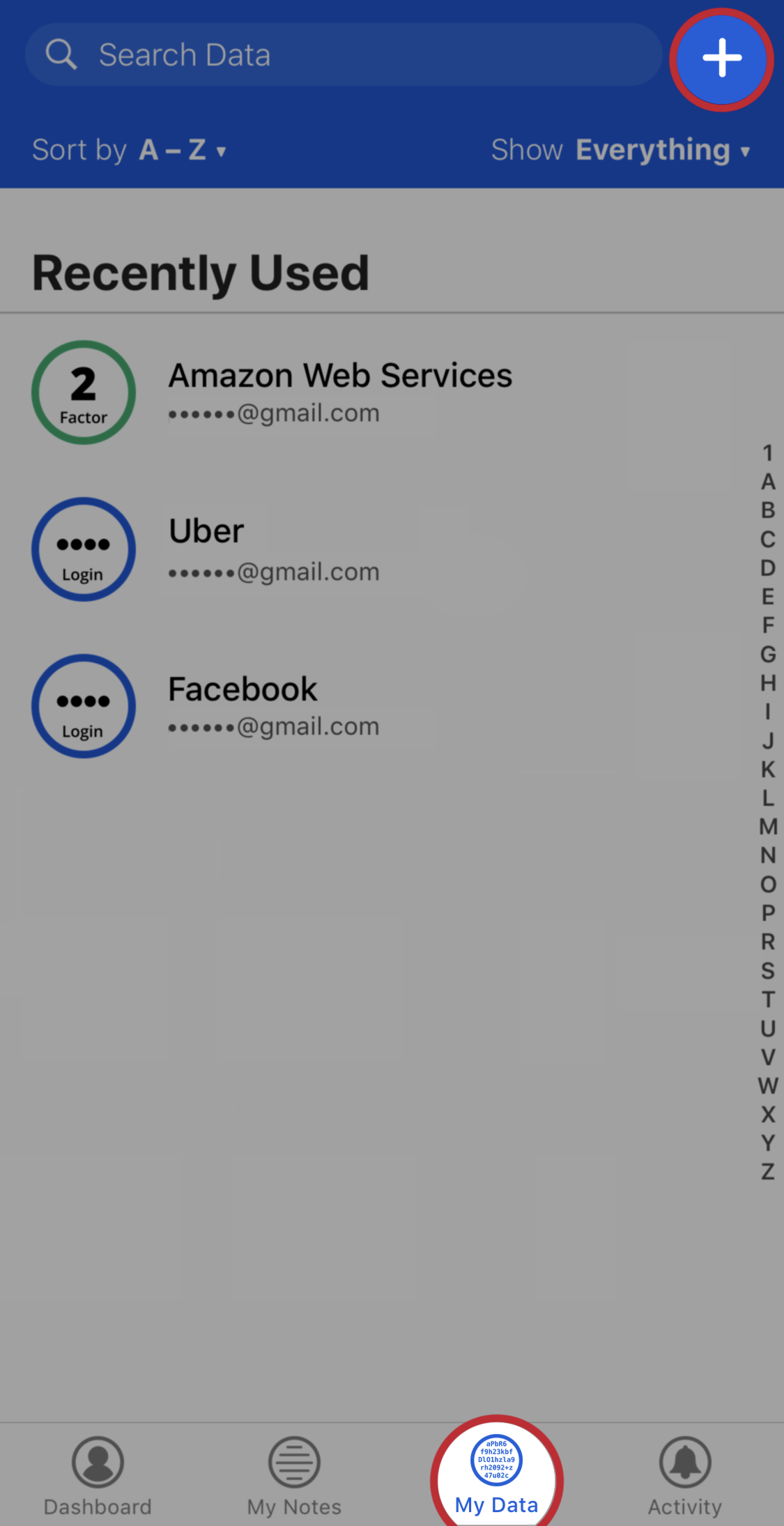 |
Step 6. Select Authenticator Codes from the list, and select the Scan Barcode option |
|
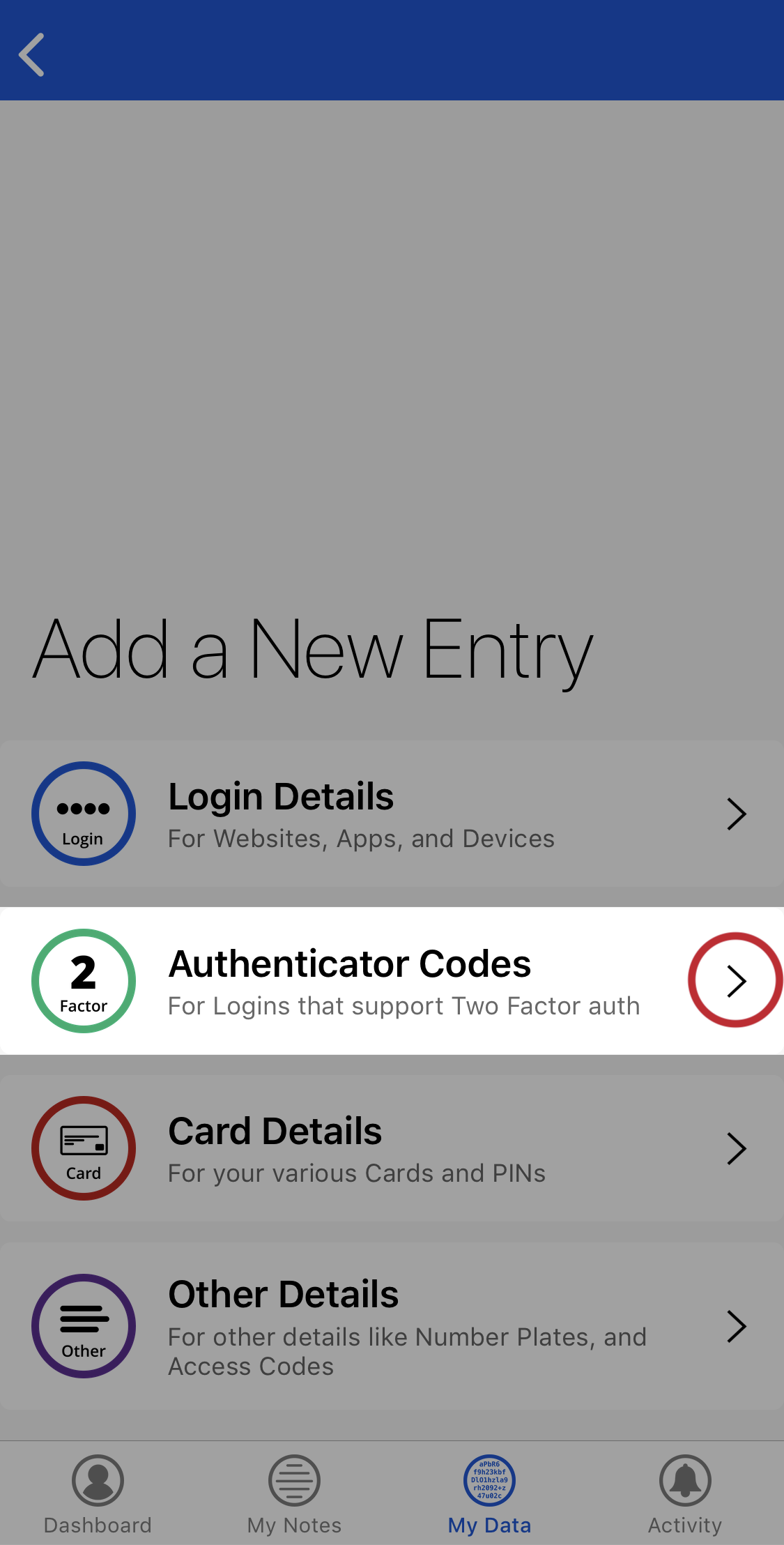 |
 |
Step 7. Hold your phone up to your computer screen and scan the QR Code from Step 4. Then tap the Save button. |
|
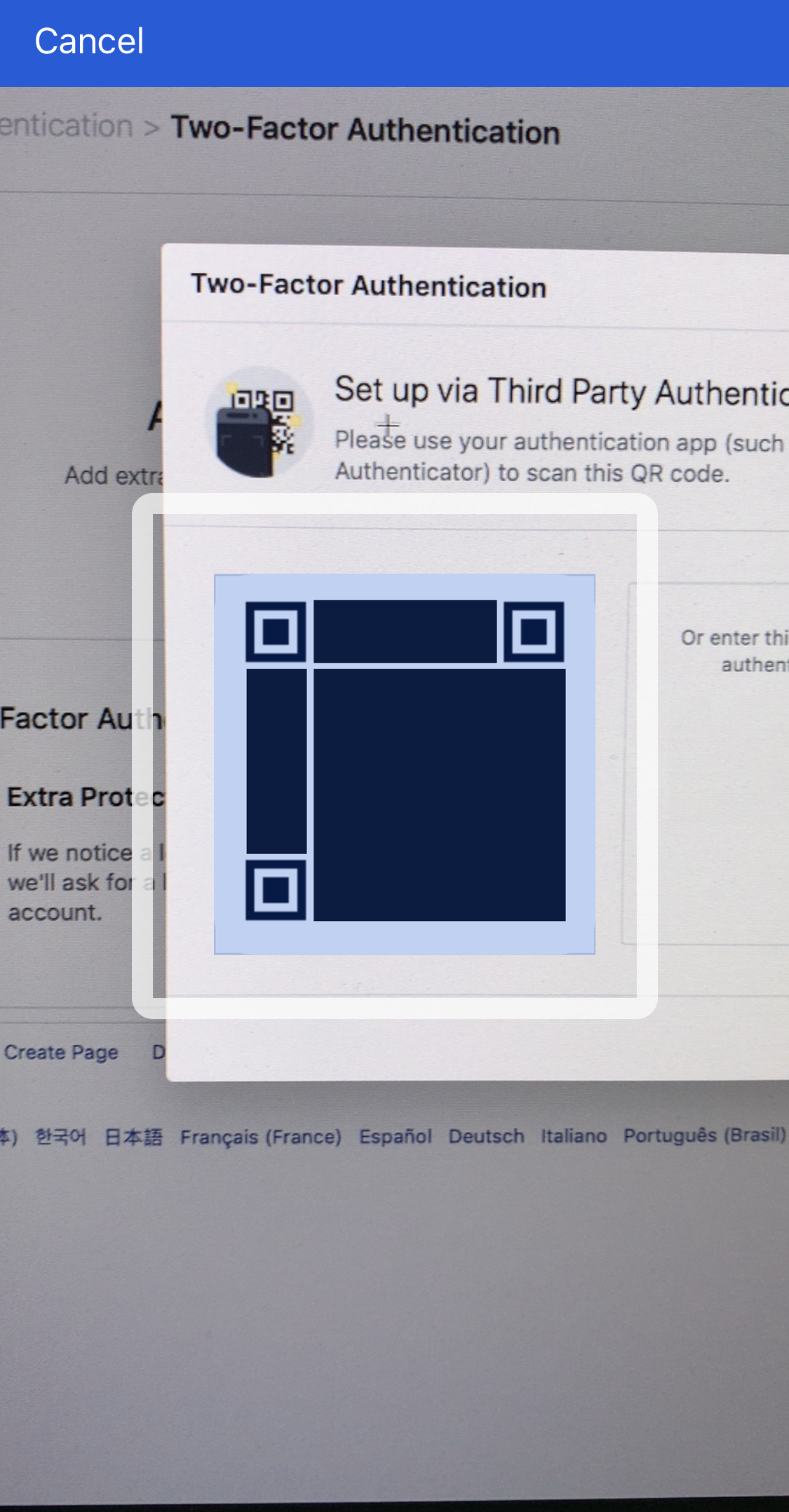 |
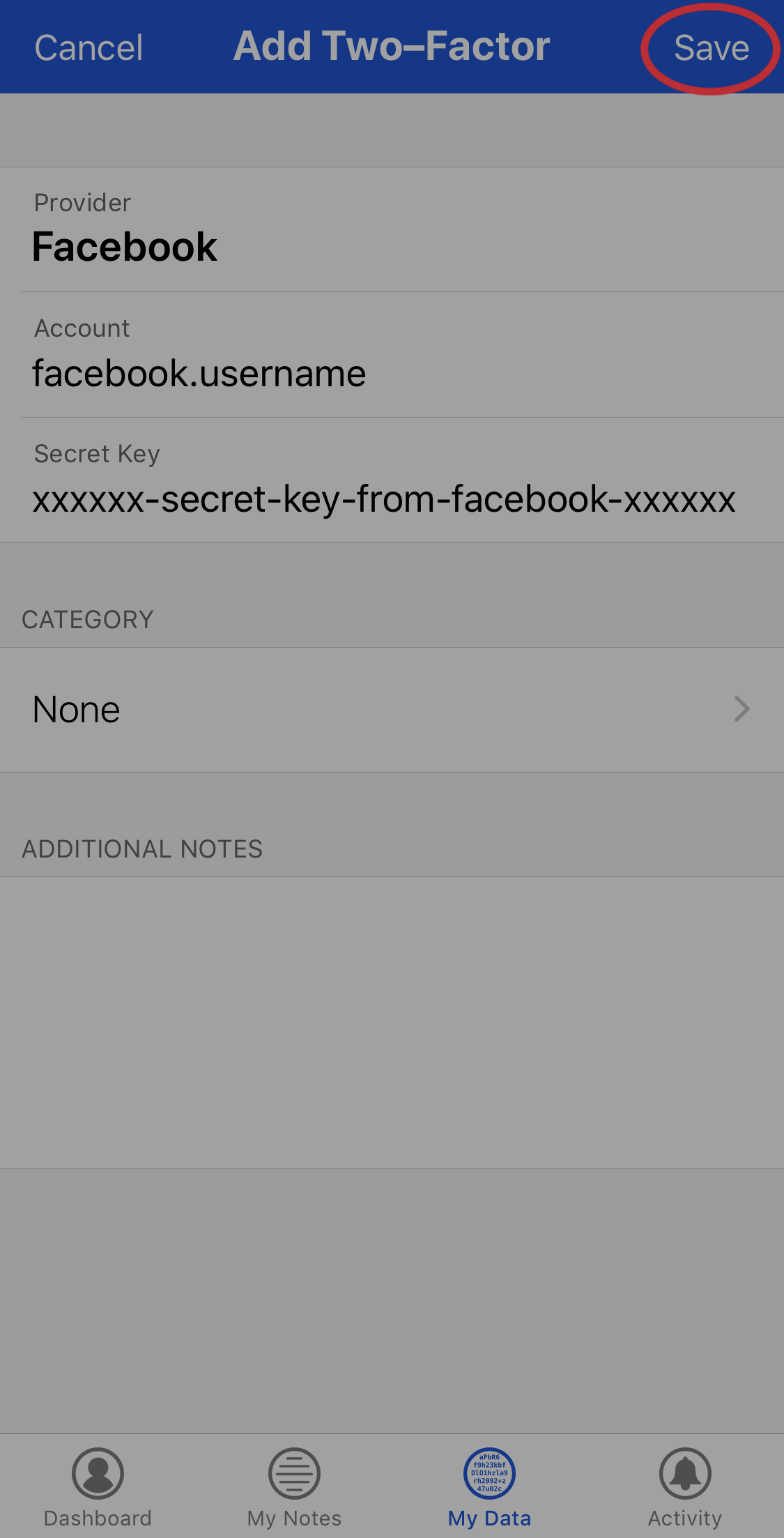 |
Step 8. Find and Open the new Facebook Two-Factor entry. |
|
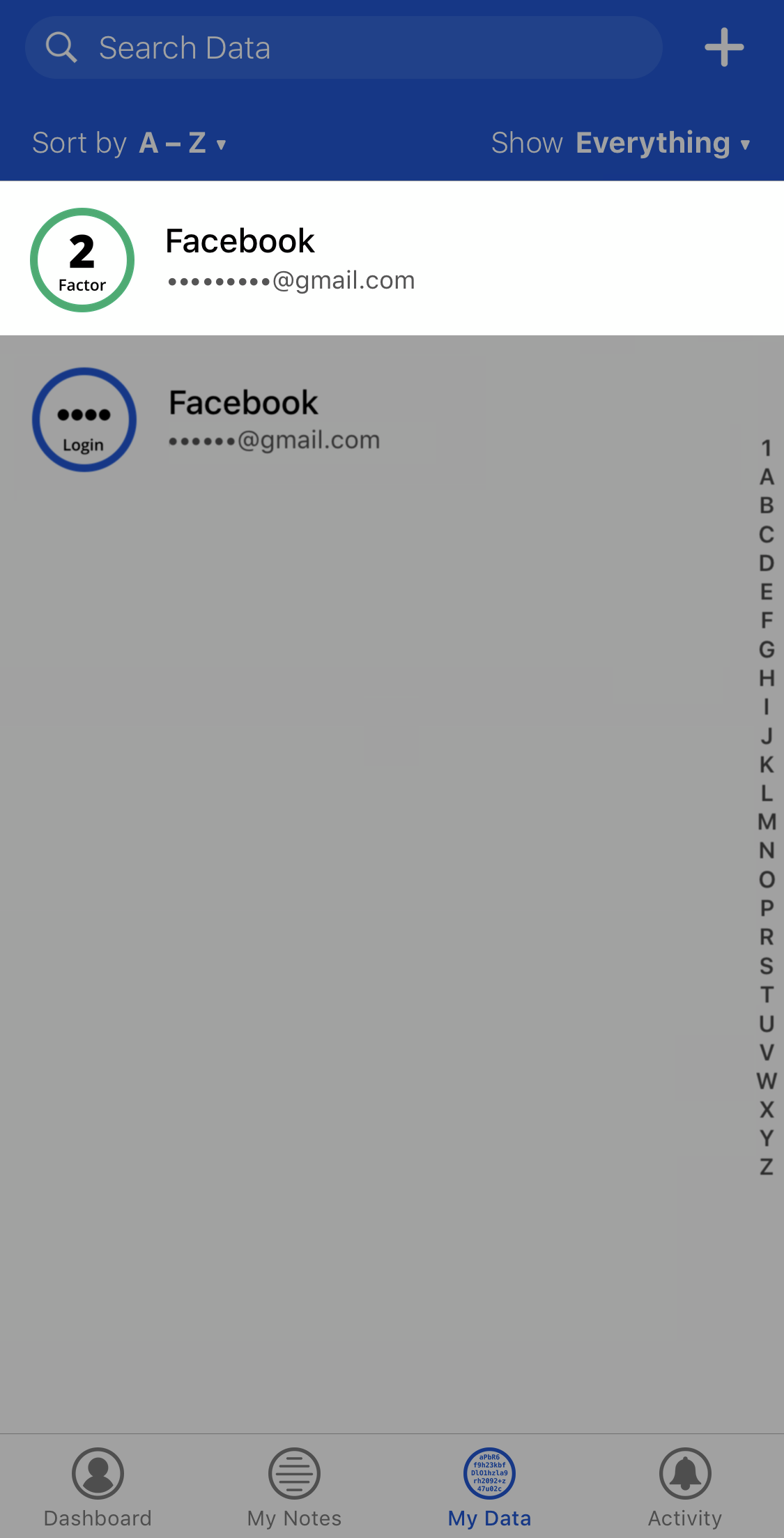 |
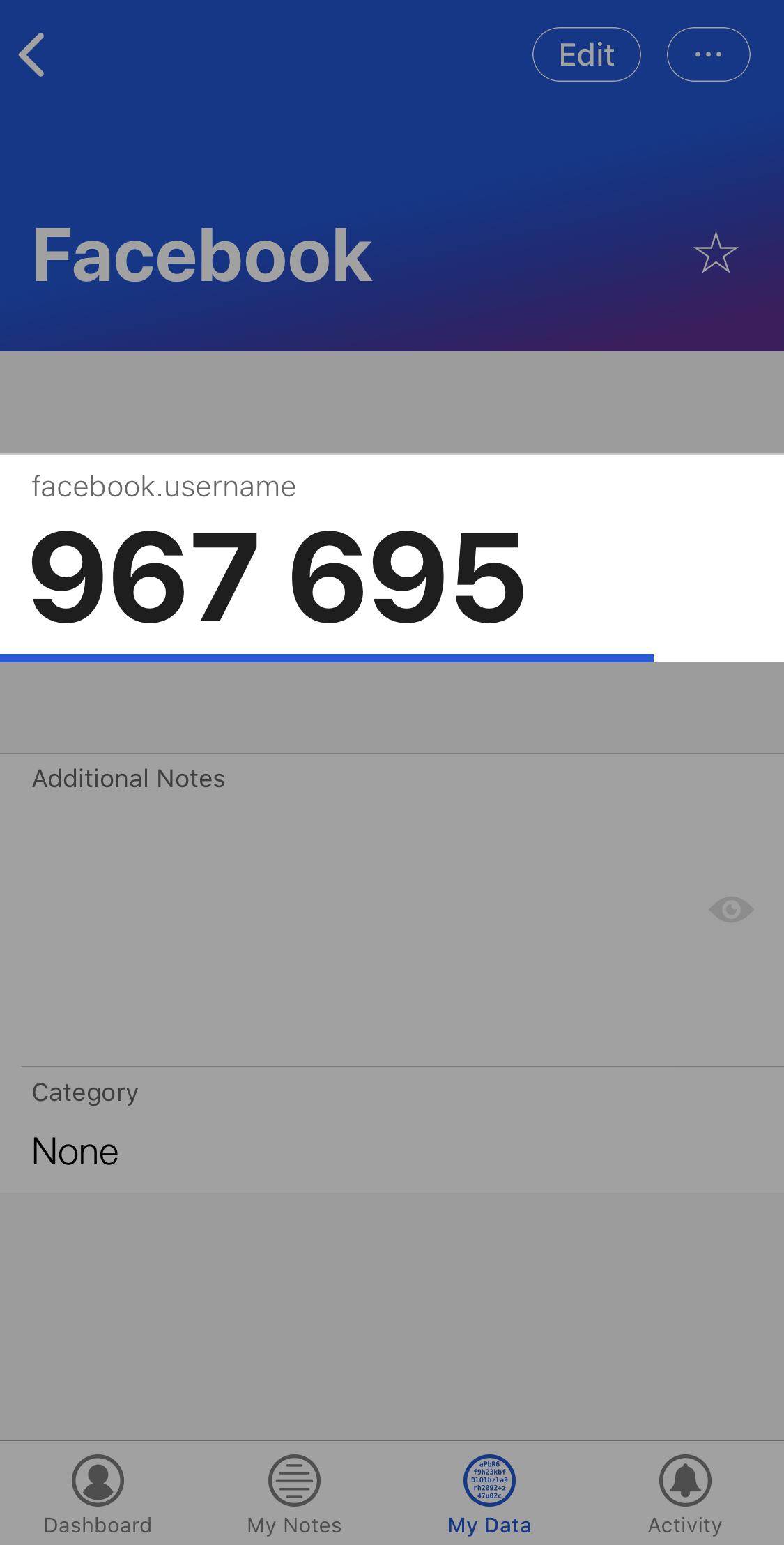 |
Step 9. Type in the Two-Factor Code on the Facebook website to confirm it was setup correctly. |
|
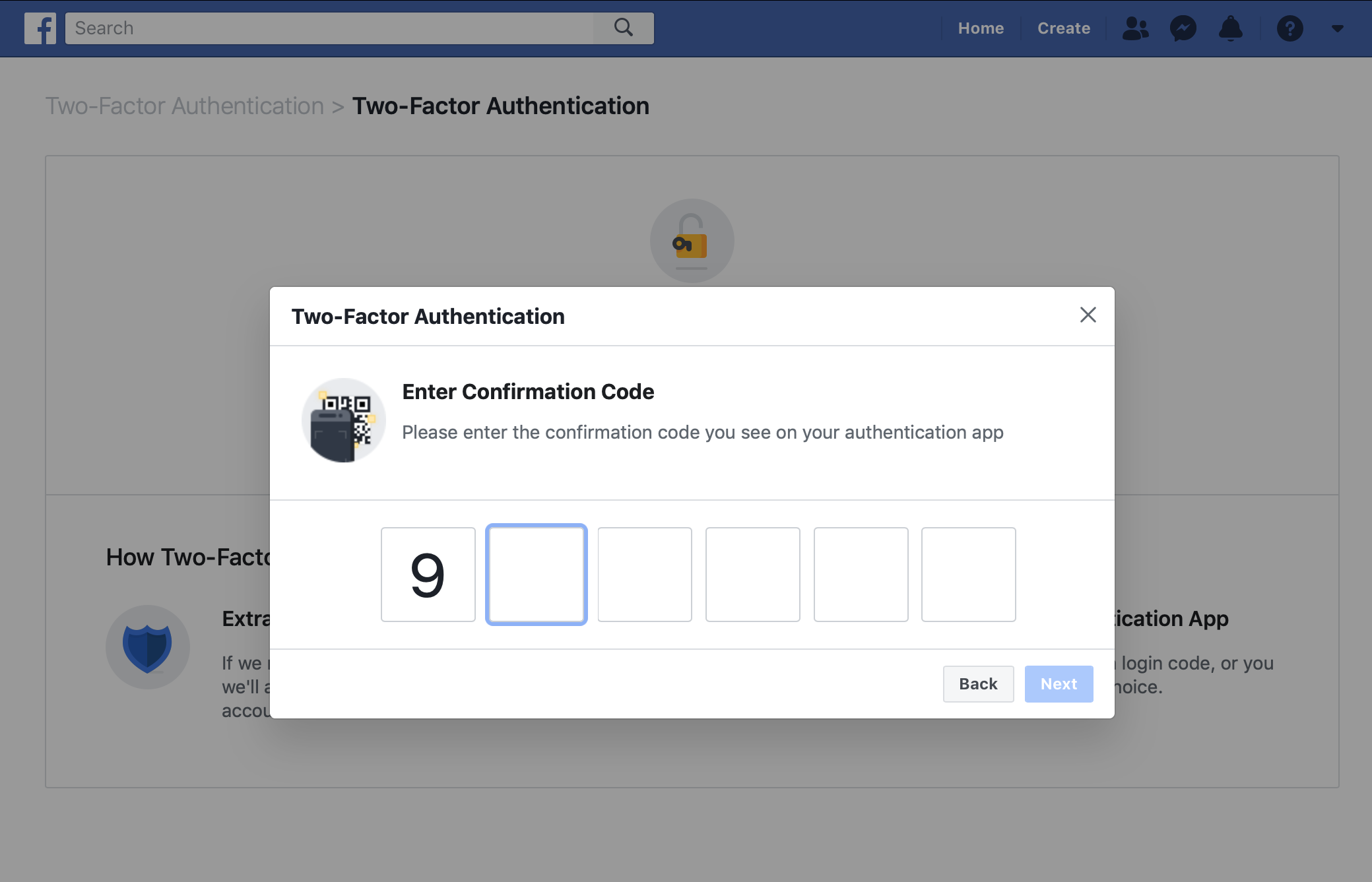 |
|
Congratulations!
You've setup 2FA for your Facebook Account, and made it more difficult for fraudsters to access your account without your permission.
The next time you Login to Facebook, you'll need to enter your Username, Password and the Authentication Code generated by the Future Pass app.